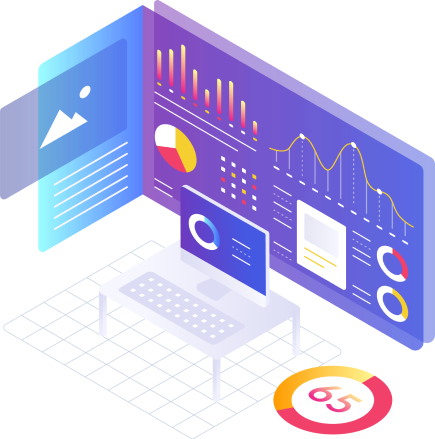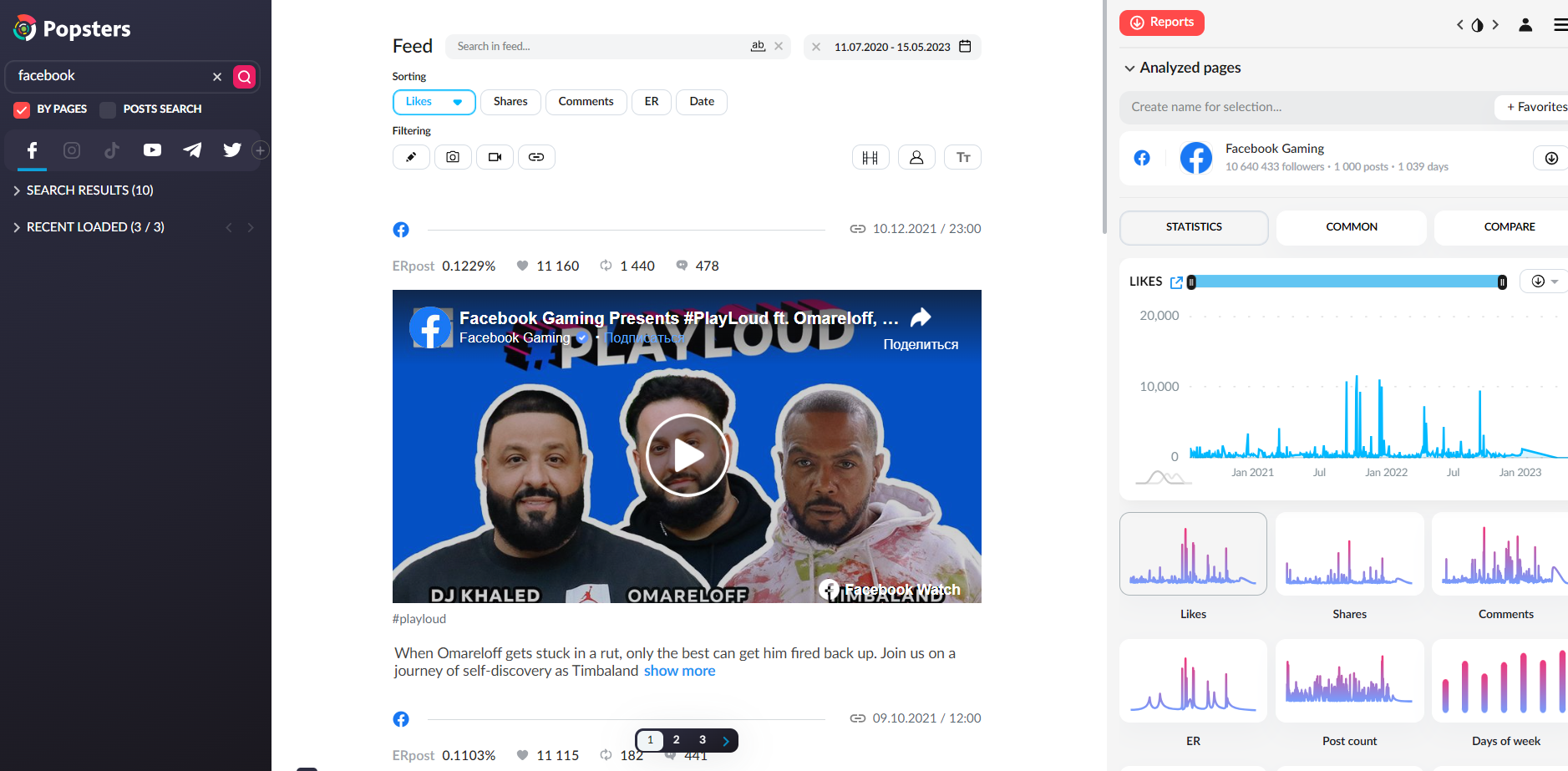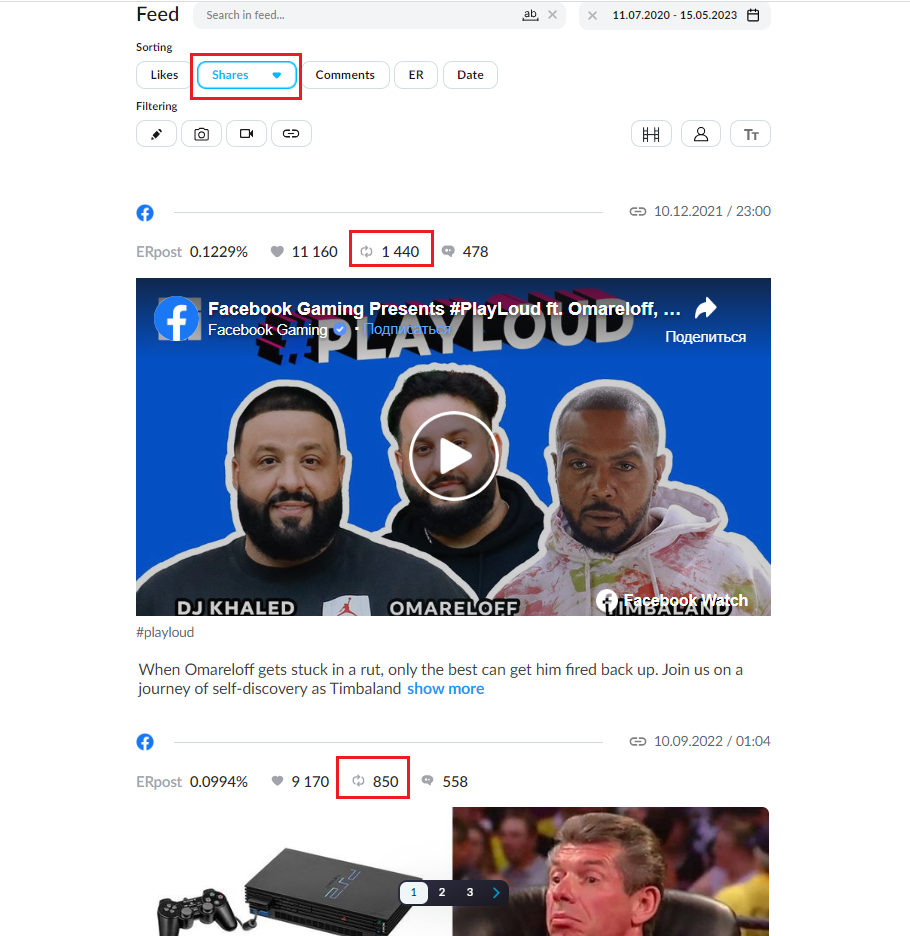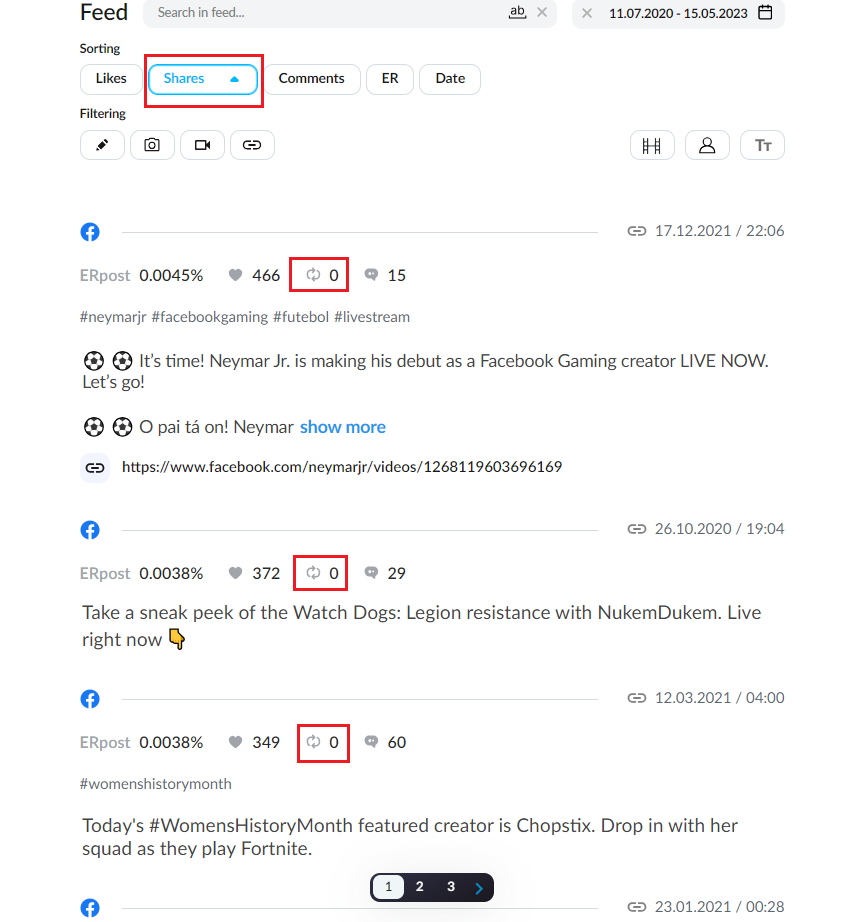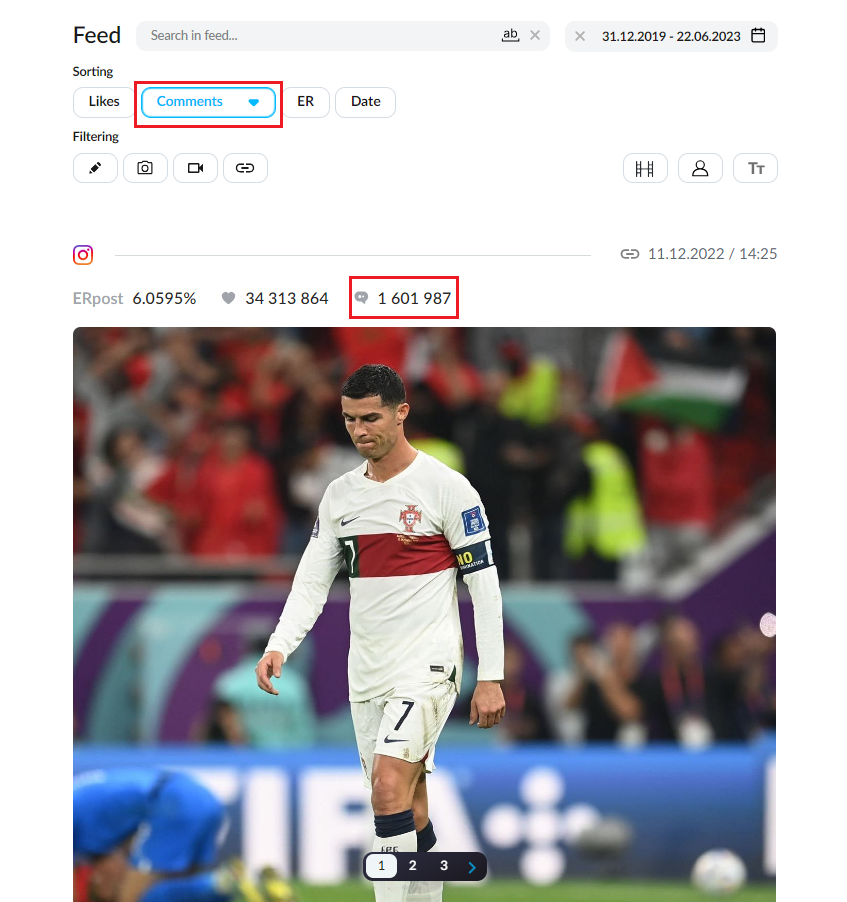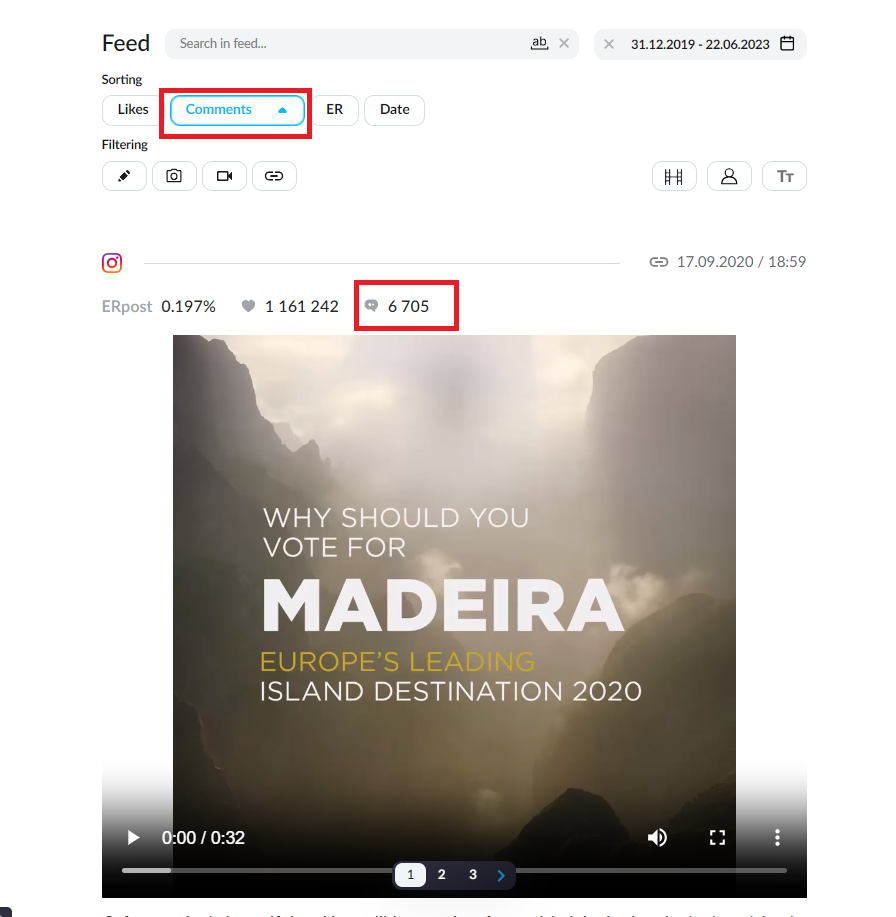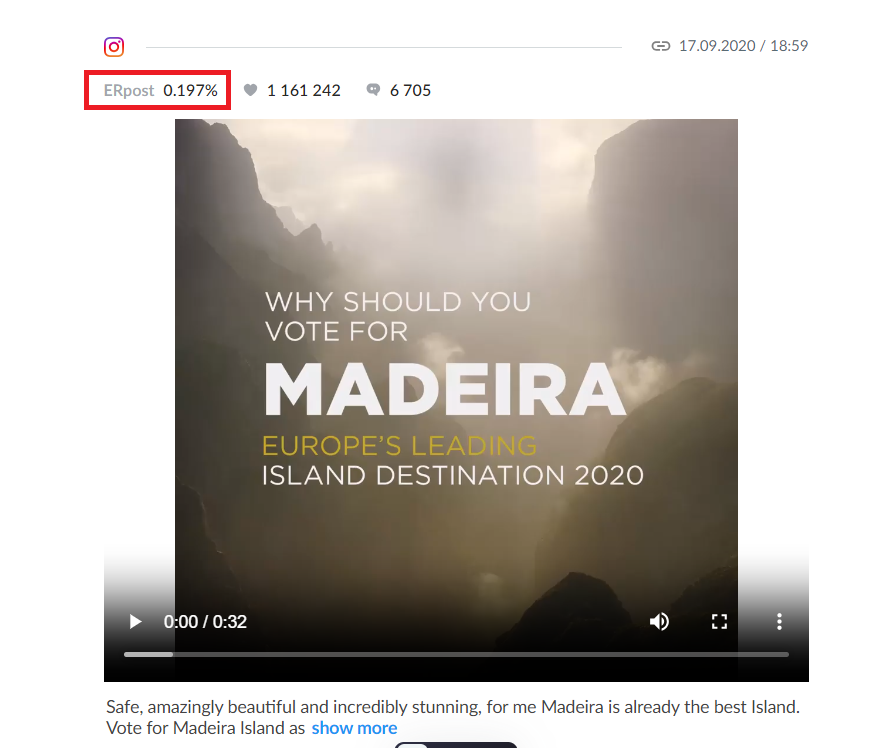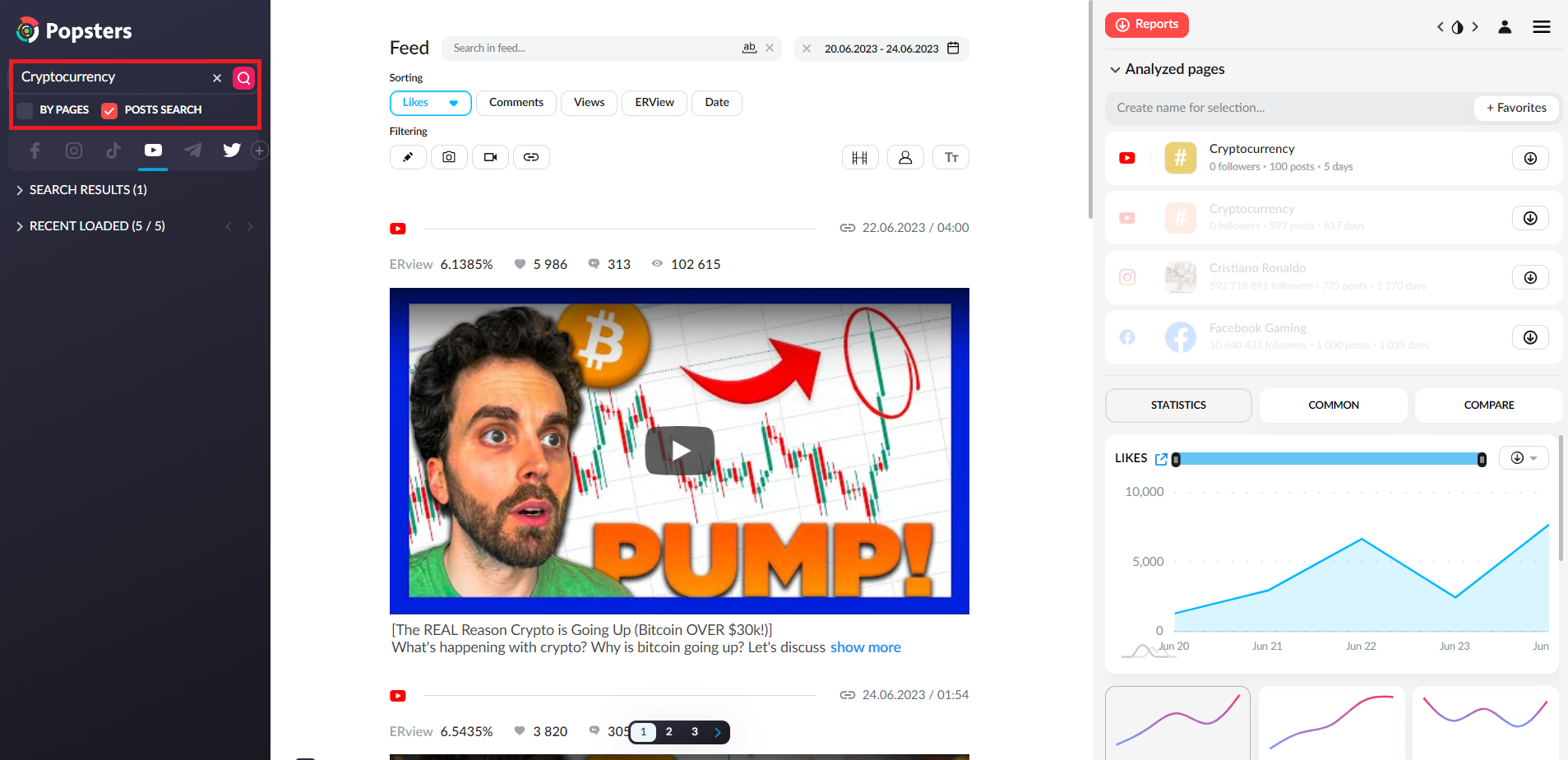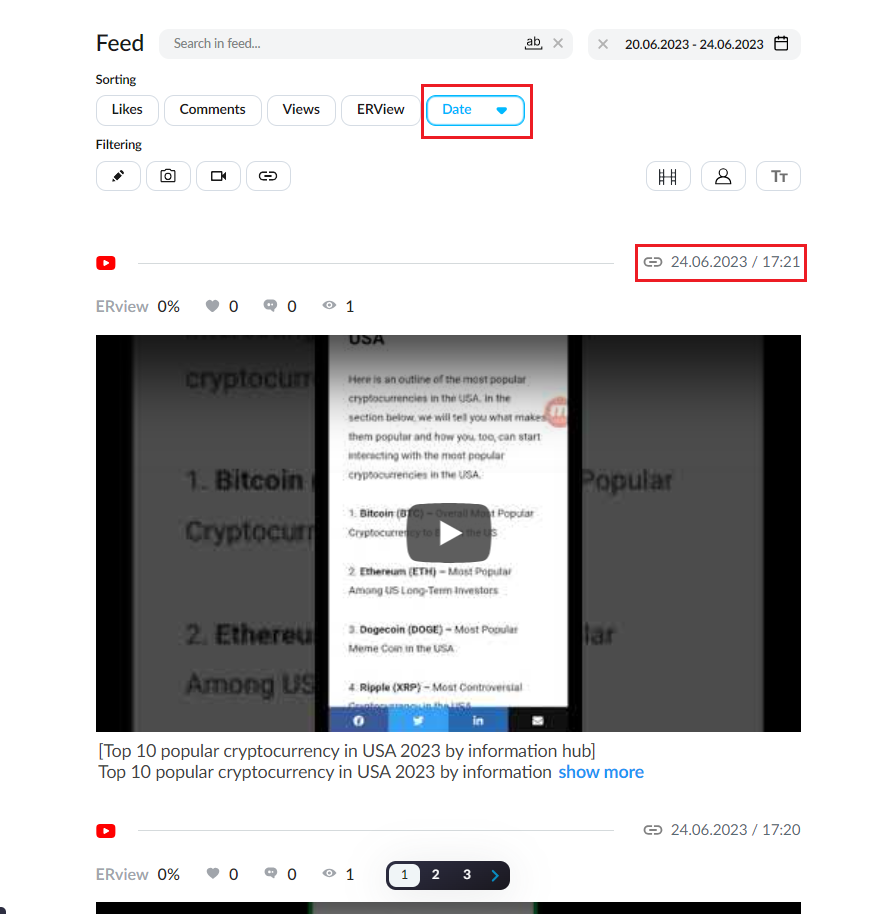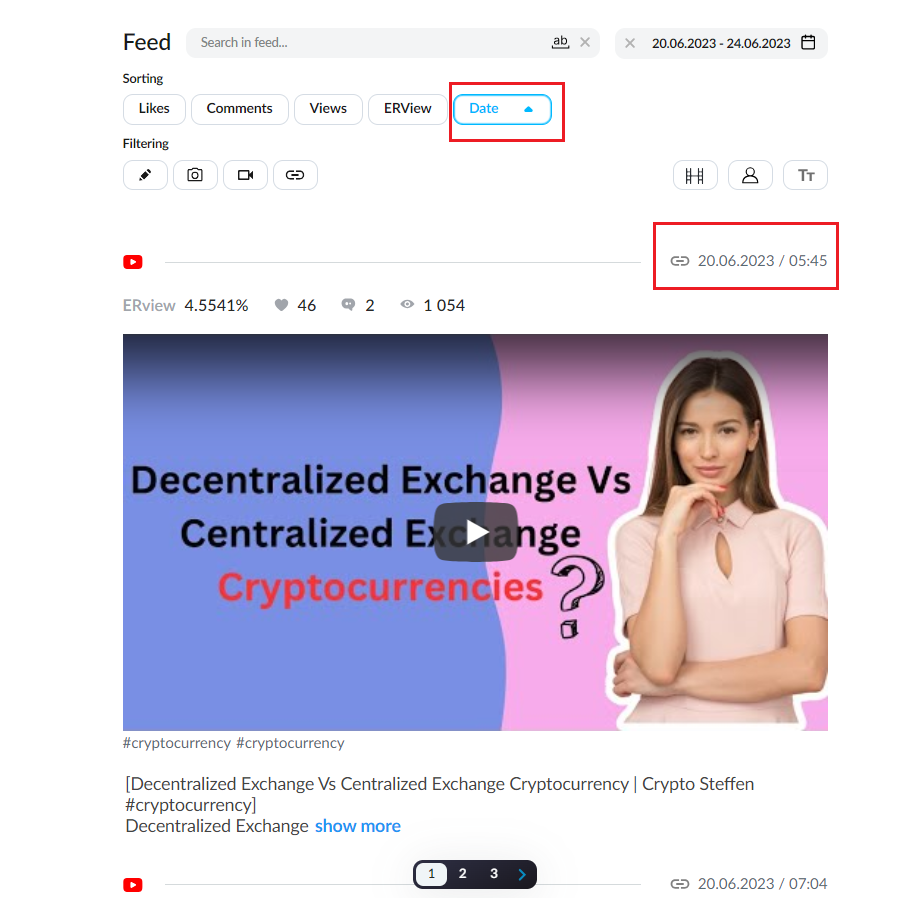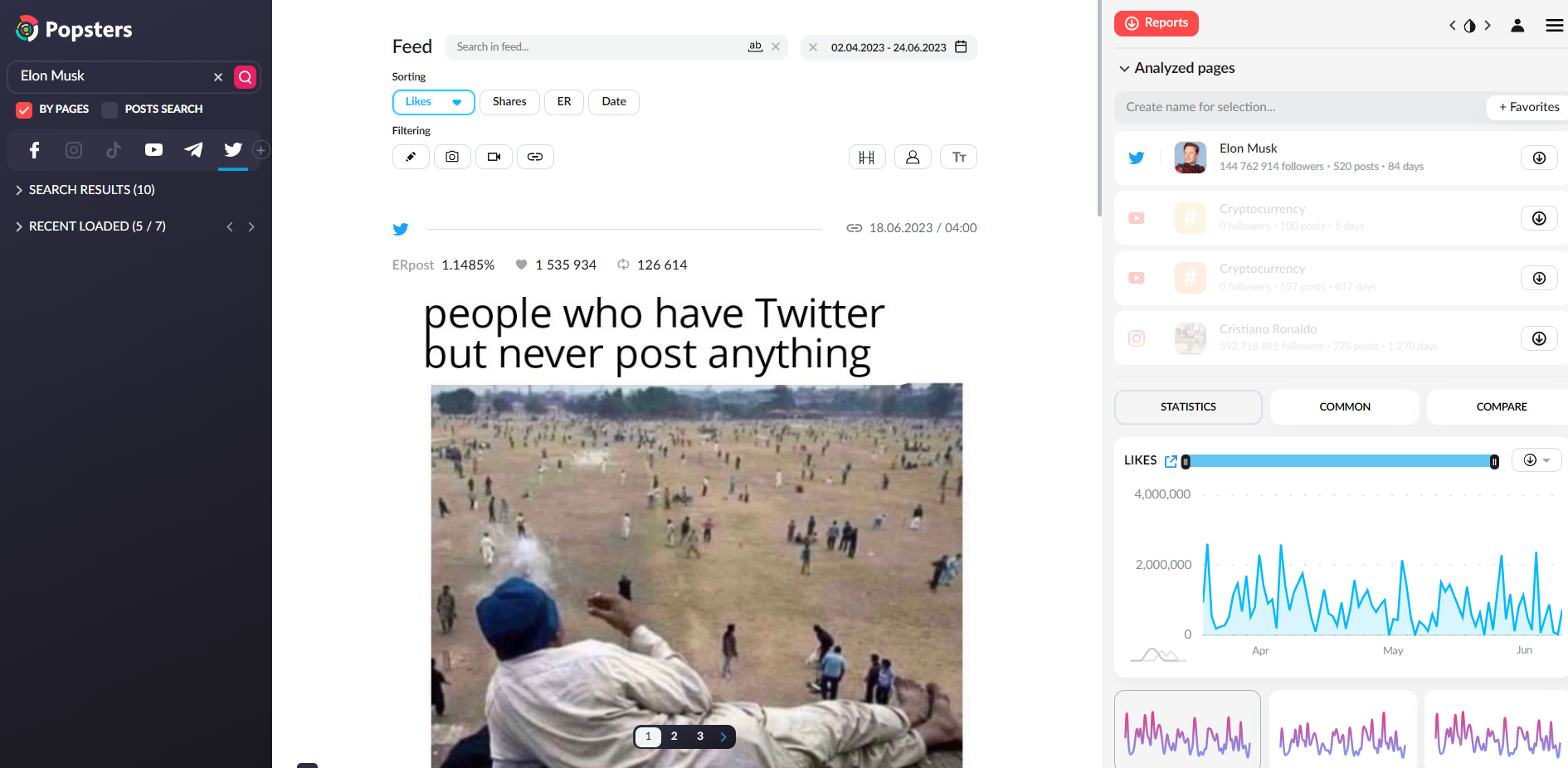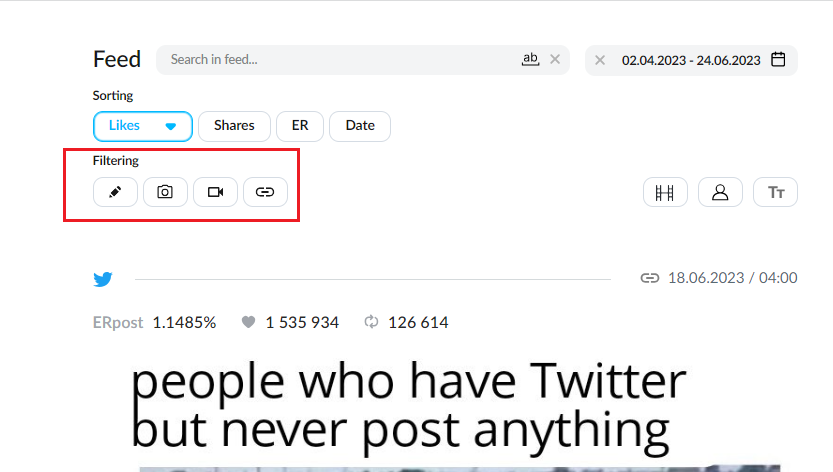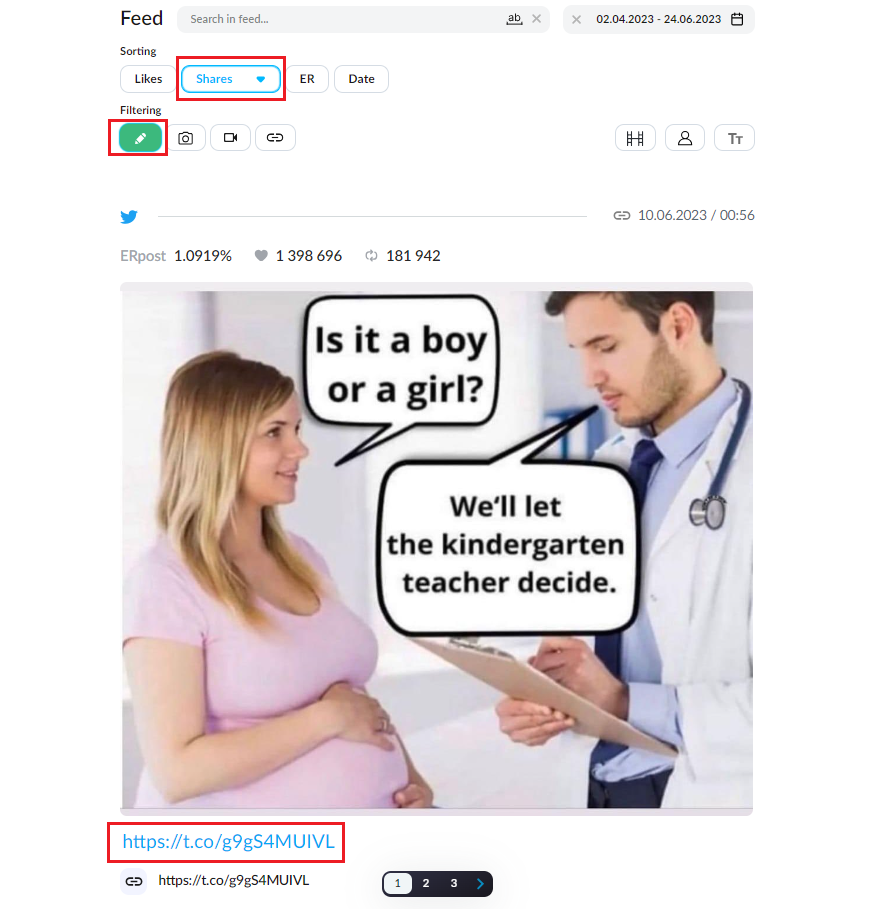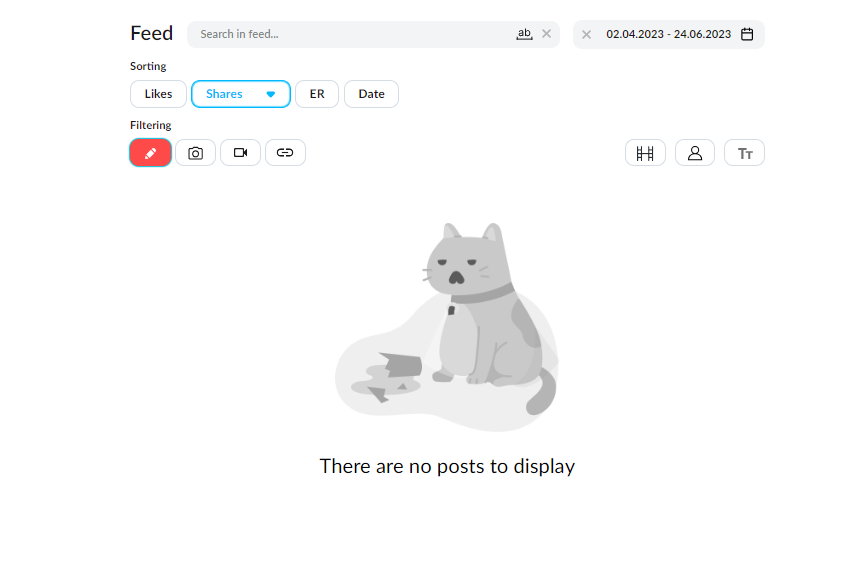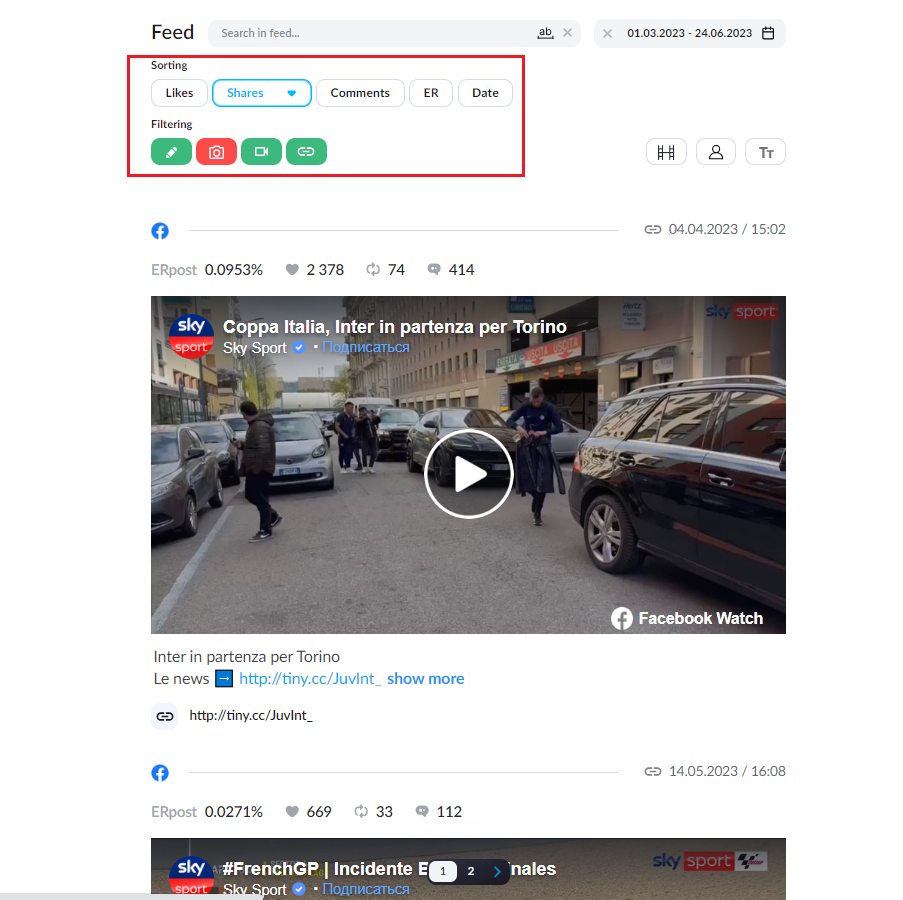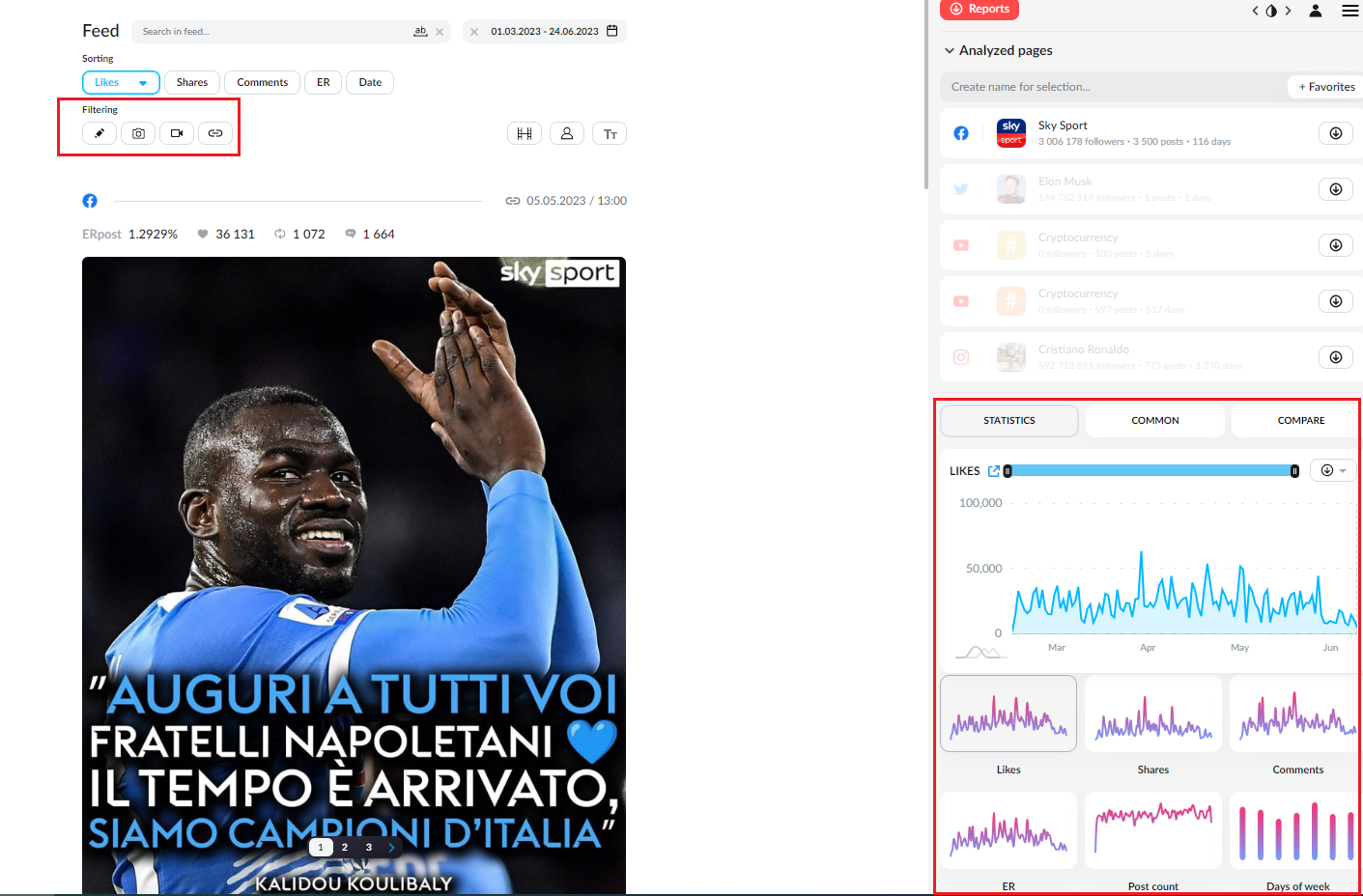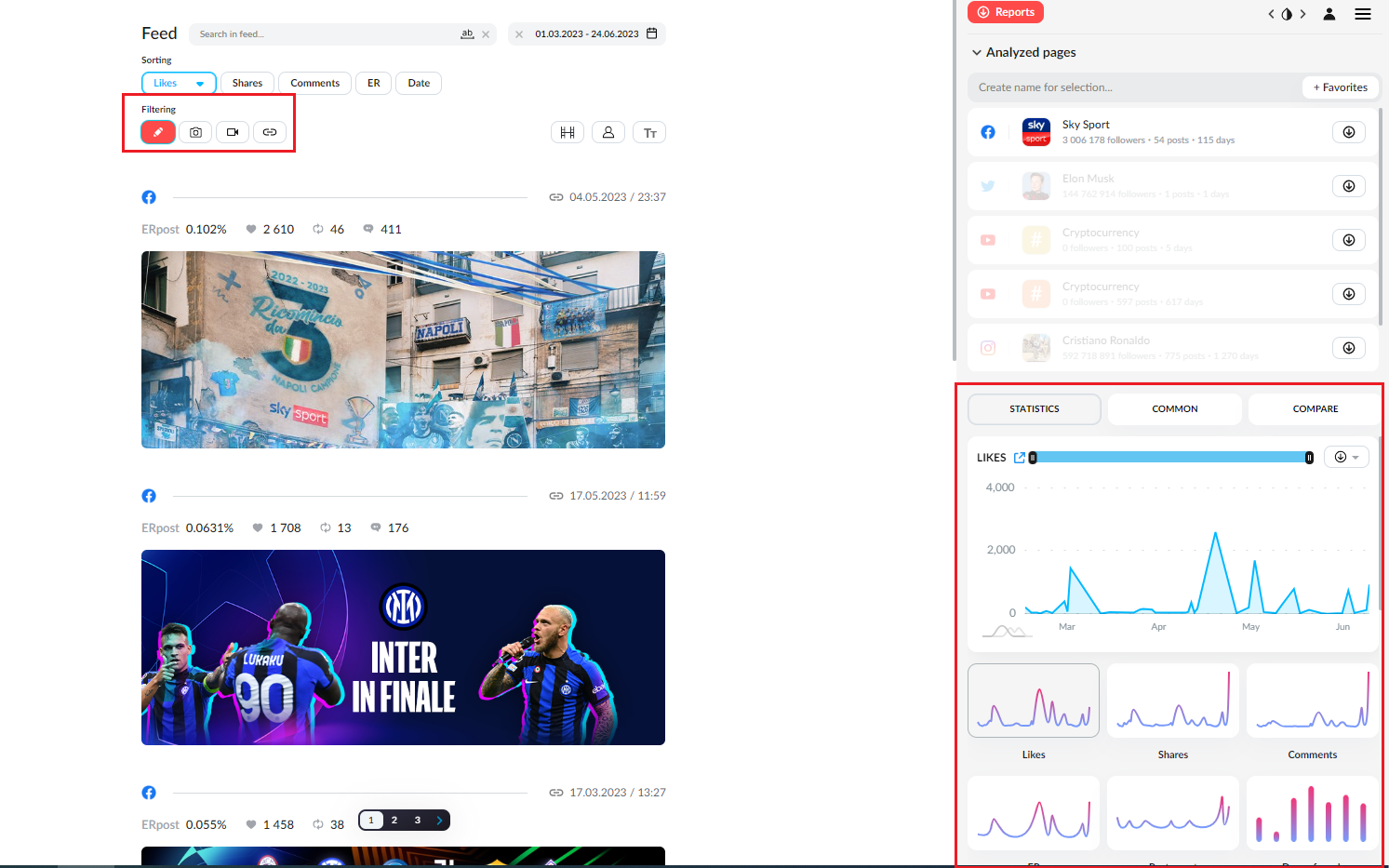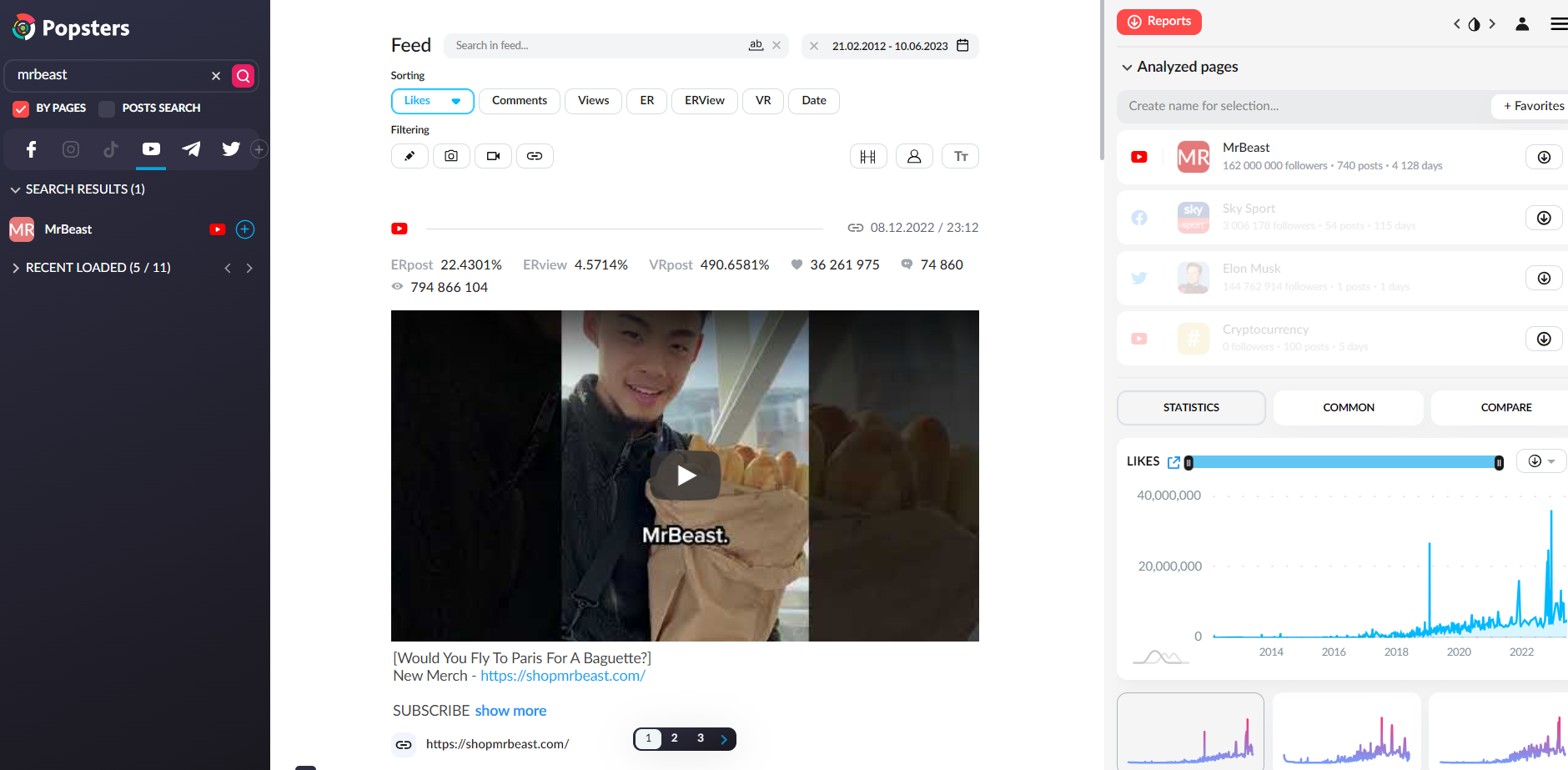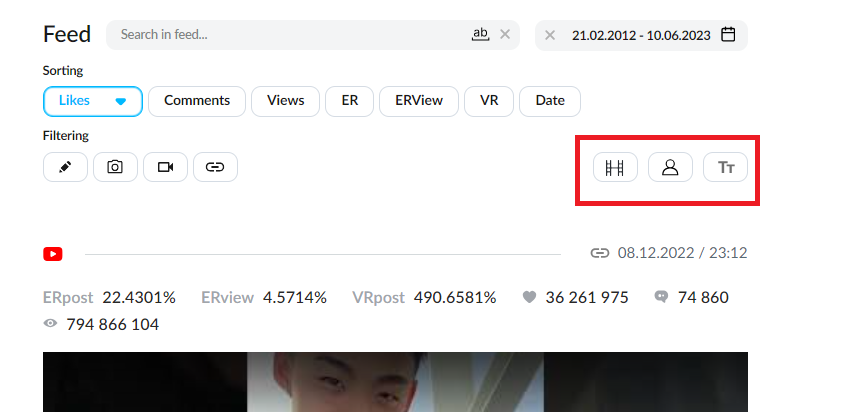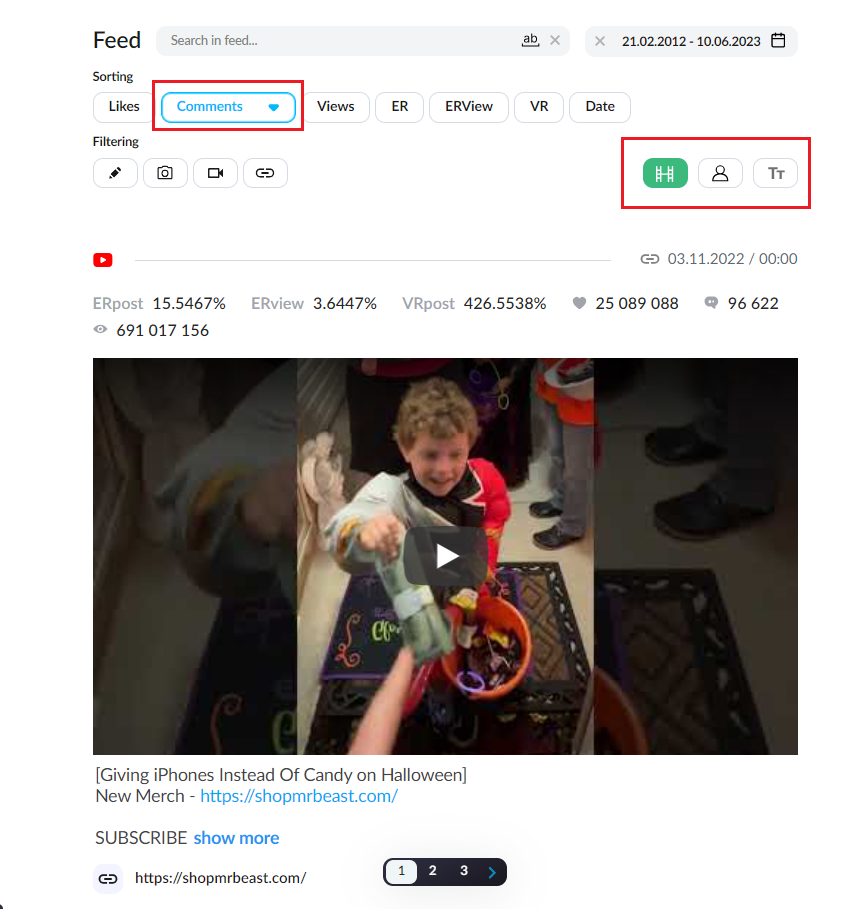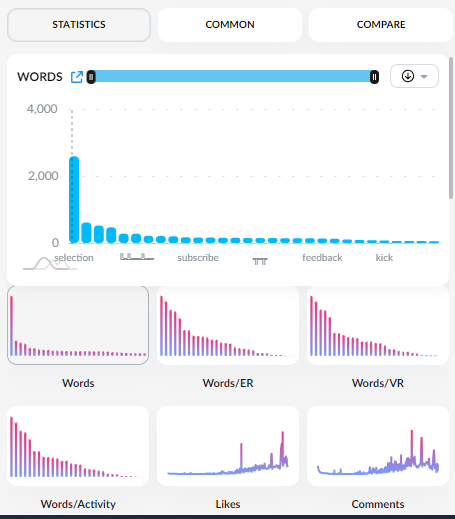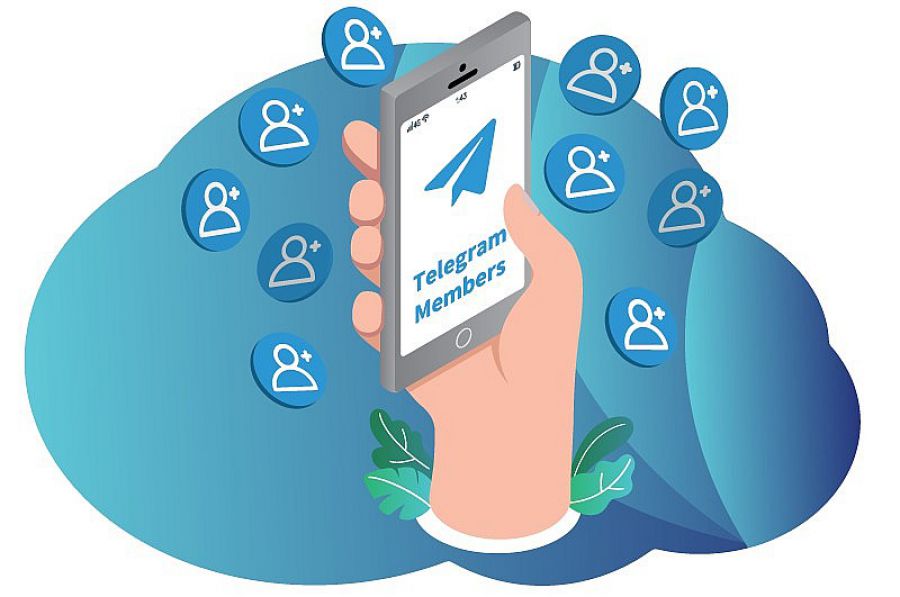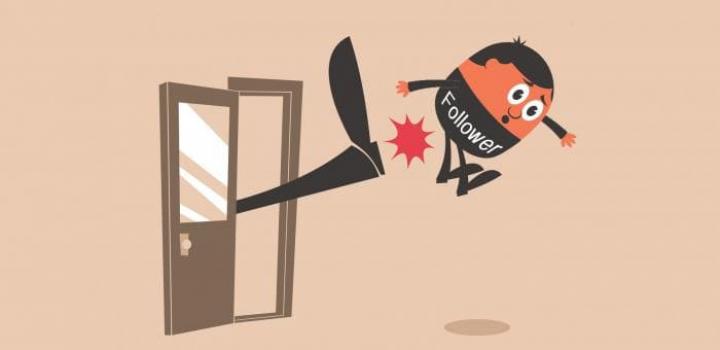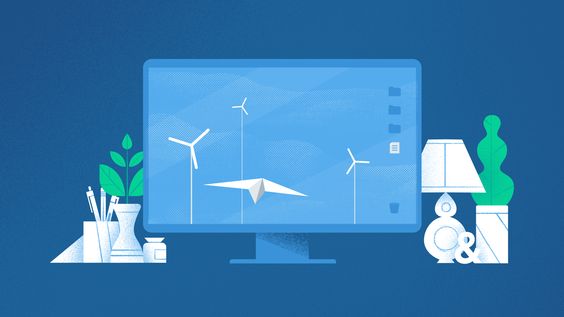Sorting Posts on Popsters. Why Sort Them and How It Can Help
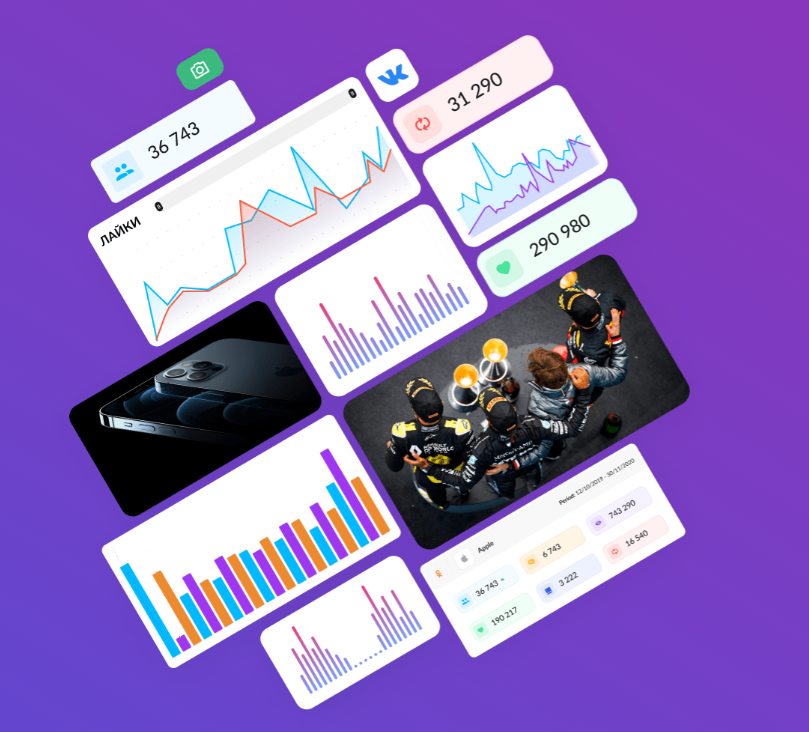
Social media analytics has become an integral part of the modern business and marketing world. More and more companies and marketers are paying attention to the data that can be extracted from social media in order to make more informed decisions and achieve success in their strategies. And one of the most valuable tools in this field is Popsters.
Popsters is a powerful analytics tool designed for measuring and analyzing social media activity. It allows you to obtain valuable information about your audiences, competitors, and trends, which can serve as a foundation for effective marketing strategies and important decision-making.
What is post sorting
One of the key features of the Popsters service is the post sorting tool. It allows you to classify posts according to various criteria. This helps you determine which types of content are most appealing to your audience and which social media strategies may be most successful.
How to use the post sorting?
Let's go to the website Popsters.com and upload the posts from the desired group. For example, let's take the official "Facebook Gaming" group:
At the top we see the sorting and filtering:
When analyzing posts, the service allows us to choose sorting options such as likes, shares, comments, views, engagement rate (ER), engagement rate per view (ERView), viral views (VR), date, and more. Each social network has its own sorting metrics. In the case of Facebook, we can see five main indicators in the screenshot.
If we click on "Likes," the posts will be displayed based on the number of likes, from highest to lowest. Upon clicking again, it will reverse the order, displaying posts from lowest to highest. The same principle applies to other indicators:
Click again:
Now, as an example, let's take the Instagram profile of Cristiano Ronaldo. We upload it to the Popsters service and obtain profile analytics:
We click on the "Comments" button and obtain the sorting of posts in the Instagram profile based on the number of comments, from highest to lowest:
We see a post with the highest number of comments - 1,601,987. Now, we click again and see the posts with the lowest number of comments.
If there are multiple posts with the same number of a particular metric, the content will be sorted starting from the most "popular" ones based on the ERpost percentage - the overall audience engagement rate:
It's also important to note that you can sort posts not only within one account but also by comparing competitors. You can select multiple accounts or use the post search function. For example, let's take the YouTube video hosting platform and enter the keyword "Cryptocurrency" in the search:
We have uploaded the 100 latest videos on YouTube that contain the keyword "Cryptocurrency" in their description. In the post sorting, we click on the "Date" button and see the most recently uploaded video with the keyword:
The current date and time of video search using the keywords are 24th June 2023, 17:30. The latest video was uploaded on the same day at 17:21. Now, let's click on the "Date" button again and see that:
We see the date and time as 20th June 2023, 05:45. Now, thanks to post sorting, we can conclude that from 20th June to 24th June, 100 videos with the keyword "Cryptocurrency" were uploaded on YouTube. This allows us to analyze the level of saturation and competition in a particular niche.
Filtering
Let's now understand the post filtering feature. As an example, let's take the Twitter account of Elon Musk:
Here, the sorting itself may differ at the top (as each social network has its own sorting options), but the post filtering feature remains the same:
From left to right, we see: text filter, photo filter, video filter, and link filter. If we click on the text icon once, it will show us posts that have any text content. We can still use the sorting options at the top simultaneously. For example, let's choose sorting by shares among the posts that have text:
Now, if we click on the text icon in the post filter again, it will show us only the posts where text is absent. However, Elon Musk does not have any posts without text, so we won't see any posts in this case:
Now, let's apply the filter for posts without text:
As you can see, the algorithm adapts to show you the posts that are relevant to your current interests. And of course, besides the "Statistics" tab, "Common" and "Compare" also change accordingly.
Filtering. The indicators on the right
But that's not all. In addition to the 4 filters on the left, we see 3 icons on the right side of the post filters. Let's try them out on MrBeast channel on YouTube. Let's load the statistics:
Here are the rules that apply to the icons on the right, just like the ones on the left. By clicking the second time, only regular video without Shorts will be displayed, and all metrics can be combined. For reference:
-
User or Group Posts Filter: On the first click, it shows posts published by users (UGC). On the second click, it shows posts published by community authors.
-
Text Analysis: When clicked, all the words in the posts will be analyzed, and additional information will appear in the statistics on the right, such as post size based on the number of words.
When enabling these filters, the statistics, overall metrics, and table on the right side will also be adjusted according to your sorting.
Here's an example of additional information in the statistics when clicking the "Text Analysis" button:
What is the purpose of sorting posts
The sorting of posts in Popsters is an essential feature of the analytical tool, providing valuable insights to companies and marketers about the content and effectiveness of their social media publications. Here are a few reasons why sorting posts in Popsters can be useful:
-
Identification of popular content themes: By sorting posts based on popularity, you can easily identify which topics and ideas generate more engagement and responses from your audience. This helps you fine-tune your content strategy, focusing on the most appealing themes and attracting more attention to your posts.
-
Optimization of content strategy: Sorting posts in Popsters helps you understand the factors and parameters that influence the success of your content. You can determine the optimal posting time, types of headlines, use of images or videos, and other factors that impact the attractiveness and effectiveness of your publications. This allows you to optimize your content strategy and achieve more significant results on social media.
-
Comparison with competitors: Popsters allows you to sort posts not only from your own accounts but also from competitor accounts. You can discover which types of content are more popular among your competitors and use this information for your strategic decisions. Comparing publications also helps you identify strengths and weaknesses in your social media presence compared to your competitors.
Post sorting is one of the primary tools provided by the Popsters service, which you can tailor to your specific needs and preferences.
Useful articles on a similar topic:
- Engagement Post Ideas that Will Boost Your Social Media.
- How to calculate engagement rate with reach: formula;
- Advanced Instagram analytics reports: complete guide for creating.
Try Popsters Trial plan to get content activity statistics of any pages for a next 7 days for free
Try for free