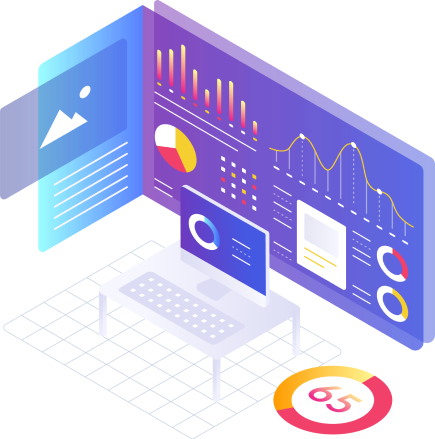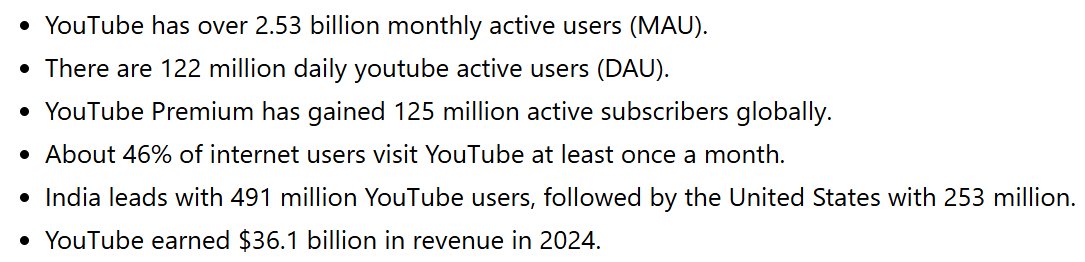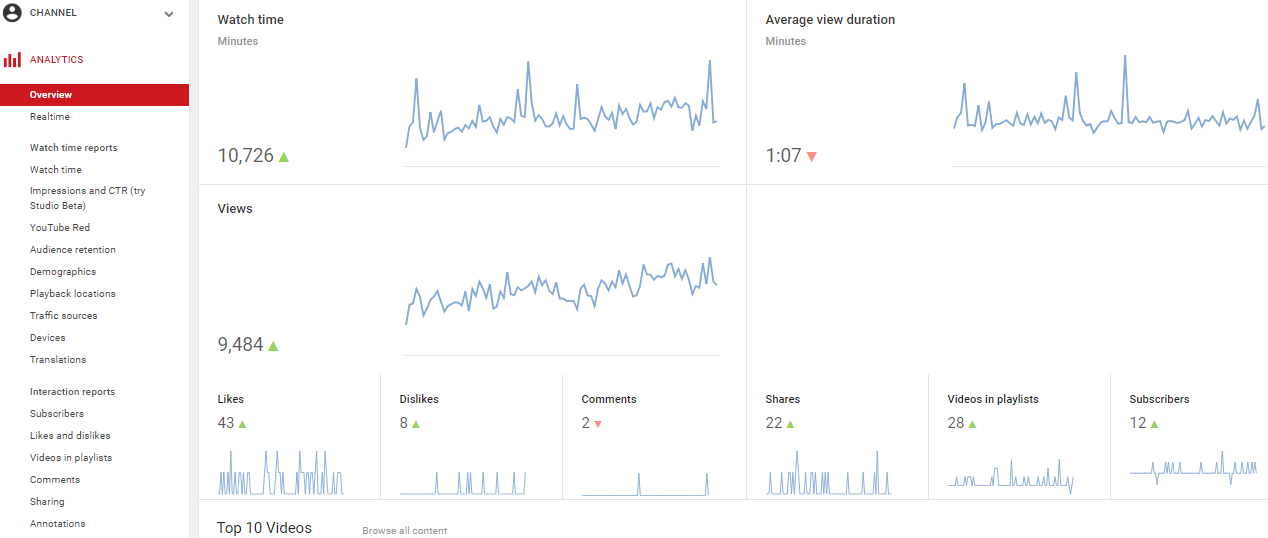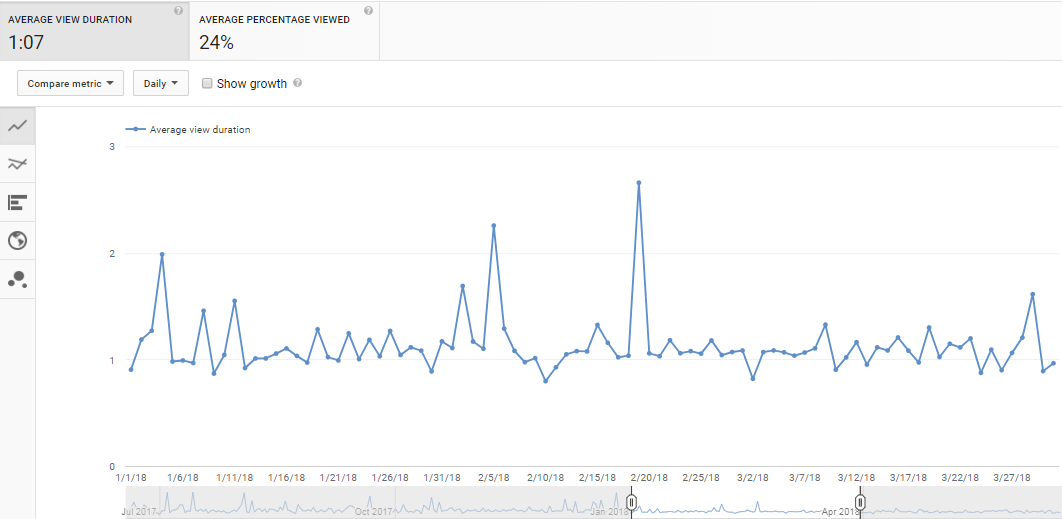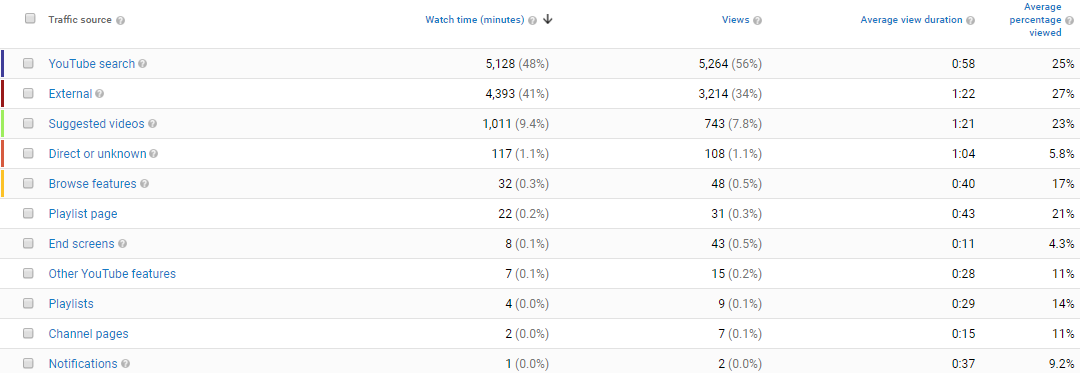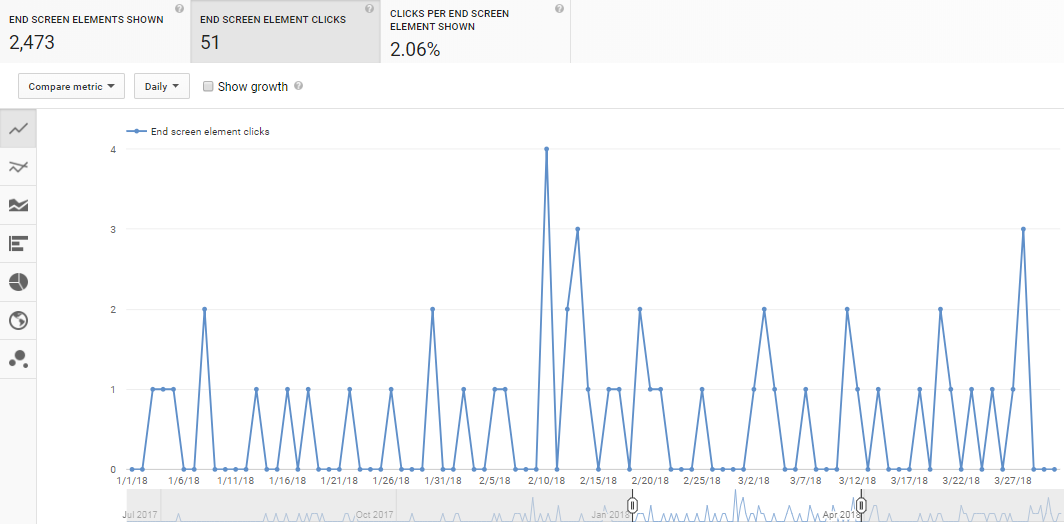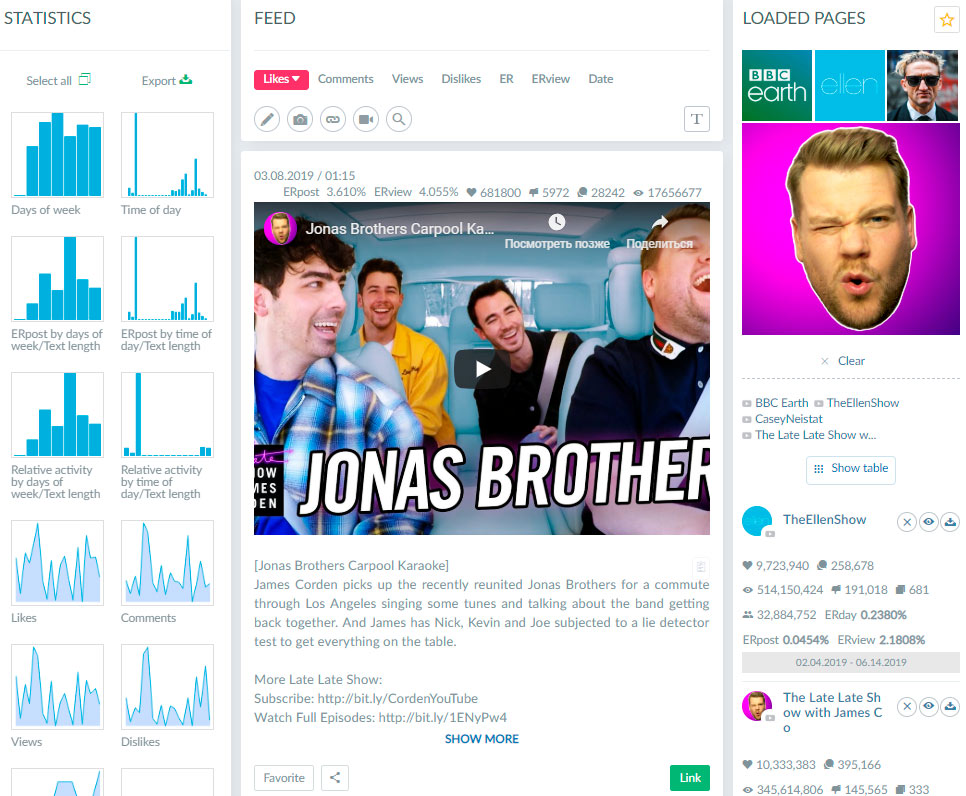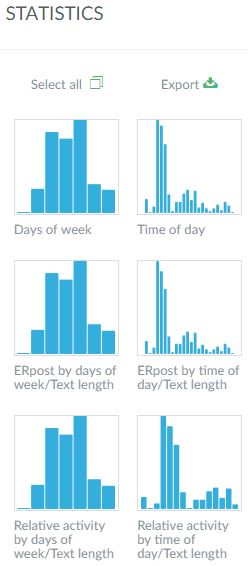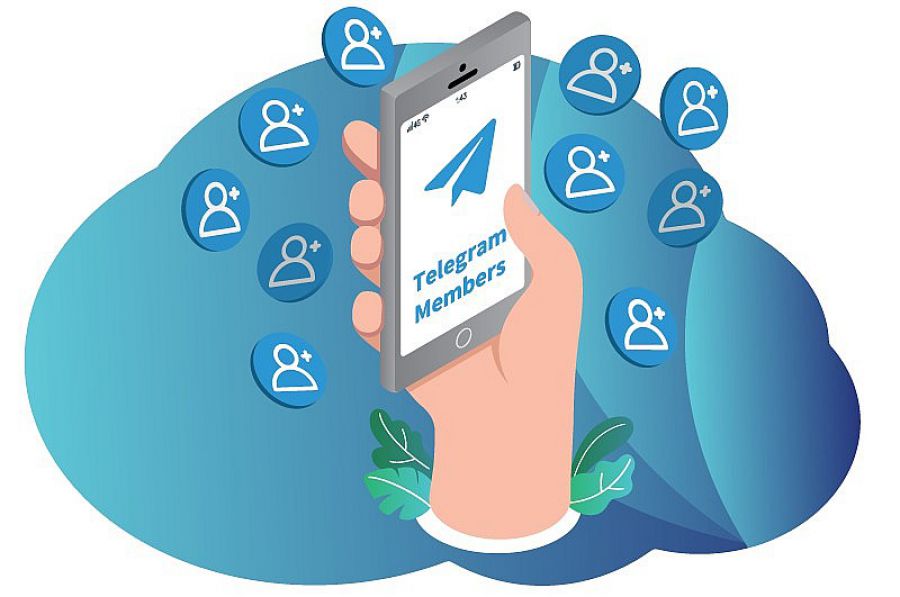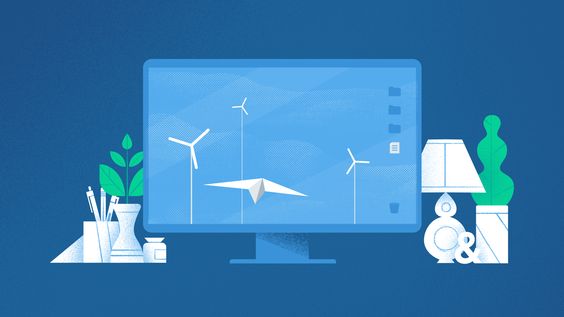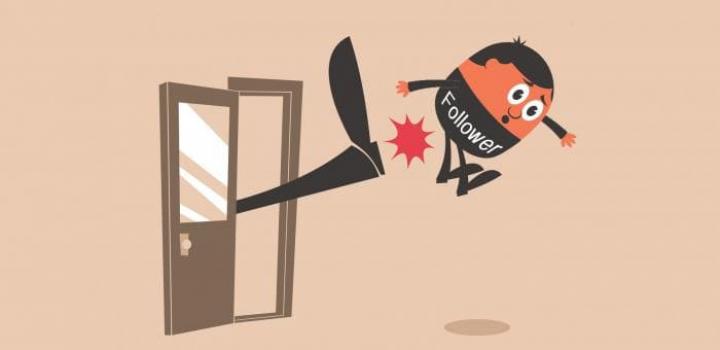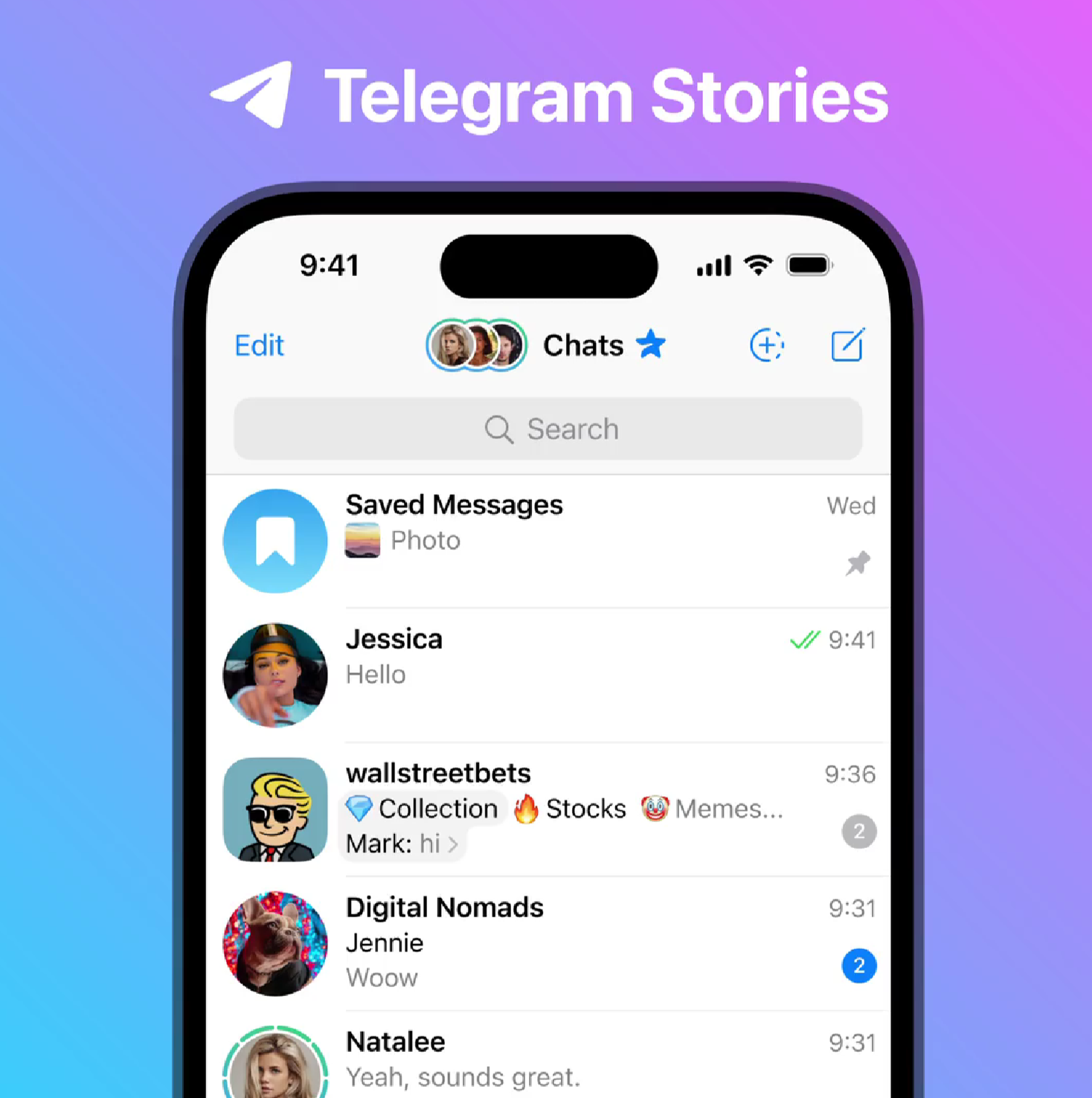YouTube Analytics and Statistics for Other Channels

The video advertising segment is growing. If you are going to develop this area, start with examining the analytics. This material discusses how to view YouTube statistics, how to analyze channels and videos, and how to view competitor channels’ data.
YouTube Statistics
Videos are rated in YouTube Analytics. This is a YouTube tool available to any user. It tracks the statistics of every uploaded video and the entire channel.
YouTube channel Analytics sections provide data for multiple indicators: earnings per view, video viewing statistics, viewers’ demography, engagement rate, growth of viewers count.
Top YouTube Statistics for 2025
Top YouTube 2025 stastictics from Demandsage:
How to View Statistics on YouTube
The YouTube channel statistics is available to all admin users. In order to get YouTube analysis information, the correct data must be gathered first: you won’t have figures right after you register the channel. Start publishing content, promoting it and wait while data to evaluate is gathered.
If you need to analyze competitor’s channels or videos, you can use Popsters.
To analyze your channel’s statistics, go to Creative Studio (click your avatar in the upper right corner). You’ll see the link to YouTube Analytics in the left column.
YouTube channel Analytics contains several sections:
Overview
It displays key parameter data.
Real-Time Data
Detailed YouTube channel stats of engagement for the last five videos over the last 48 hours.
Earning Reports
Channel earnings and ad efficiency data.
Watching Time Reports
An important section for YouTube channel analysis is content analysis. The important parameter here is Audience Retention.
The plot shows the video percentage or time watched by viewers. A sharp drop in the percentage of watching-through means that people get bored really quickly. Analyze this indicator to understand if a video’s intro should be shorter or where important information should be emphasized. Analysis of YouTube channels statistics is an extremely important stage in the development. It is especially important to study YouTube analytics for other channels in the early stages and periodically as you develop.
Unlike other Social media, YouTube has very detailed statistics for traffic sources. It shows traffic quality from various sources: how much watching time is brought by visitors and what is the average watching time.
With access to sources in YouTube Analytics, you can better understand where to amplify and take more effective actions. Find the highest-quality traffic sources for your channel and focus your promotion on them.
Engagement Reports
Two important items from YouTube channel statistics may be singled out here: the Subscribers count and engagement indicators: likes, comments, shares.
The number of subscribers indirectly influences the channel’s success on the whole: this indicator matters for ranging and also shapes viewer’s opinion on the channel, how popular it is. It is very important to pay attention to this when studying Youtube channel analytics.
Activity (comments, likes, dislikes) allows assessing audience’s interest in you and the direction of reactions: positive or negative.
You should always keep on track with your results, and for that, you can use a social media report tool like Whatagraph
In addition, YouTube channel analytics gathers statistics of visitors from Abstracts, Suggestions and End Screens you add to the videos.
Read detail YouTube Analytics instructions to learn more about the tool.
How to Obtain Enhanced Statistics for a YouTube Channel: Integration with Google Analytics
YouTube statistics is detailed but still incomparable with Google Analytics. If you do detailed analysis of a channel, add Google Analytics. You’ll get access to all the capabilities of Google Analytics, just as for normal websites.
To set up:
- Create new resource in Google Analytics: paste the channel’s URL. Copy the tracking ID provided after the resource is created.
- In Creative Studio, go to Channel section — Advanced (link: https://www.youtube.com/advanced_settings).
- Find Google Analytics Account Tracking ID below and paste the ID copied previously.
Now you can assess YouTube statistics for any page. YouTube Analytics, however, only works within the URL specified when creating the resource, therefore it doesn’t gather data of videos visited not from the channel’s home page.
As you can see, the built-in YouTube channel analysis has many useful features for studying the metrics of your videos. But there are situations when you need to analyze other channels. In this case, YouTube video analytics for other channels will help you find out what your target audience is interested in.
How to View Competitor’s Stats on YouTube
A substantial disadvantage of YouTube Analytics is that it shows statistics for your channel only. To analyze others’ accounts, use third-party tools.
Popsters will analyze any channel. For example, let’s see H&M channel’s statistics.
First, you need to log in using YouTube account. Paste the name or URL of the target channel in the search line and select it from the search results. Define the date range, over which you need report, and click Load.
YouTube analytics for other channels will show, in the right column: subscribers count, total count of likes and dislikes, views count, engagement indicators (ER, ERday, ERview).
The posts feed may be sorted by required parameter: likes, comments, views, dislikes, ER, date. All the posts may be exported to Excel or PDF to compare figures for any video. This is a very useful feature if you wanted to know how to view and analyze YouTube statistics for any video.
The left column shows diagrams for analyzing interactions with the content. YouTube analytics tool for other channels can make it easier to plan topics for videos. Metrics will help to determine the best week day and time to post and show changes in the engagement indicators (likes, shares, dislikes, comments) with time.
There are more than 23 such columns with graphs of YouTube channel stats, clicking on any of them you will be able to analyze the data in more detail and flexibly:
YouTube Analytics for other channels will help you find out the interests of the audience you need, the best time to publish a video, and how to increase the engagement of followers.
How to level up your video content with analytics data
Analytics data plays a crucial role in improving your video content on YouTube. By understanding the insights and metrics provided by YouTube's analytics, you can make informed decisions to level up your content and engage your audience more effectively. Here are some tips on how to leverage analytics data to enhance your video content:
-
Identify popular videos: Dive into your analytics to identify your most popular videos based on views, watch time, and engagement metrics. Analyze the common elements, such as topics, formats, or video length, that resonate well with your audience. Use this information expanding YouTube analysis possibilities to create similar content that aligns with your audience's preferences.
-
Monitor audience retention: Pay attention to the audience retention graph in your Youtube channel analytics. It shows the average view duration and indicates the points where viewers tend to drop off. This data helps you understand which parts of your videos are engaging and which might need improvement. Aim to optimize your content by keeping it concise, engaging, and delivering value throughout.
-
Analyze traffic sources: Explore the sources that drive traffic to your videos, such as YouTube search, suggested videos, external websites, or social media. This information helps you understand where your audience is discovering your content and tailor your promotion strategies accordingly. For instance, if you notice a significant portion of your traffic comes from search, optimize your video titles, descriptions, and tags with relevant keywords.
-
Study audience demographics: Youtube channel analytics provides valuable insights into your audience's demographics, including age, gender, and location. Understanding your audience's characteristics allows you to create content that resonates with them on a deeper level. Consider adapting your storytelling, language, or cultural references to better connect with your target audience.
-
Track engagement metrics: Look at metrics like likes, dislikes, comments, and shares to gauge the level of audience engagement with your videos. Pay attention to the comments section and respond to viewers' feedback, questions, and suggestions. Actively engaging with your audience helps build a loyal community and encourages them to return for more content.
-
Utilize click-through rates (CTRs): CTR measures the percentage of viewers who clicked on your video's thumbnail when it appeared in search results or suggested videos. Analyze the thumbnails and titles of your videos with high CTRs to understand what elements make them appealing. Experiment with different designs, fonts, and compelling titles to optimize your CTR and increase the chances of viewers clicking on your videos.
-
Keep an eye on watch time: Watch time is a vital metric that measures how long viewers spend watching your videos. YouTube's algorithm favors videos with longer watch times, as it indicates viewer interest and satisfaction. Analyze your video retention and audience drop-off points to improve your content pacing, storytelling, and overall viewer experience.
By leveraging analytics data in YouTube, you can gain valuable insights into your audience's preferences and behavior. Use this information to create compelling, targeted, and engaging video content that resonates with your viewers. Continuously monitor and analyze your analytics to refine your content strategy and nurture a thriving YouTube channel.
Conclusion
- Use YouTube Analytics tool to analyze your channel’s videos. It collects detail information for the account, videos, subscribers.
- Integrate Google Analytics for a more detail analysis of YouTube stats.
- To analyze competitors’ YouTube channels or videos, use Popsters.
Useful articles on a similar topic:
- Instagram Stats: How to View and What Data Can Be Obtained;
- Statistics and Analytics for Any Telegram Channel or Chat;
- Easy way to view statistics of any Twitter account;
- How to get your video to trending on YouTube.
Try Popsters Trial plan to get content activity statistics of any pages for a next 7 days for free
Try for free